How do I import/export menu item with multiple tax area using csv?
> Import item with tax using csv > Export items with tax using csvImport item with tax using csv
When your outlets have different taxes based on the location, you can add the them to the menu items into the app one by one, or you could use our easy-to-use item-tax template to import in one shot.
How do I do it?
1. Select Masters > Item . An Items screen is displayed. Select Import.

2. A drop down list is displayed. Select Item-Tax

3. Item tax migration screen is displayed. Click on download the .CSV template.

4. The file with the name itemtaxmigrations.csv gets downloaded. The downloaded sheet contains fields that captures Item name, Tax value, Tax area name. The downloaded sheet lists the item that are available in the POS already
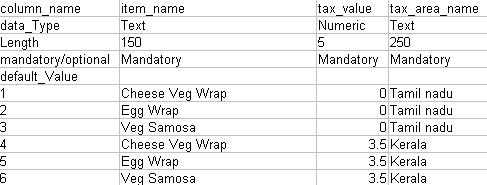
5. Upload the saved .csv file using the Browse template in the Item tax migration screen and click on Upload

6. Once the csv file is imported a message box named Import status is displayed
The message box Import status displays as below when the import is done successfully
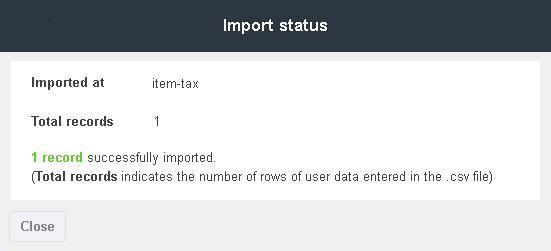
The message box Import status displays as below when an error occurs
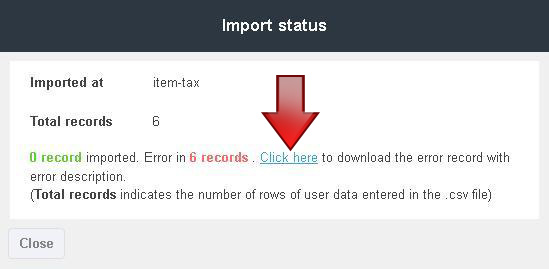
The error record sheet can be downloaded to understand the nature of the error
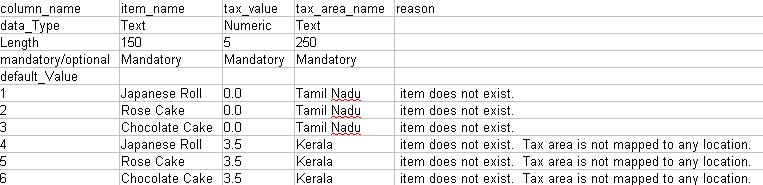
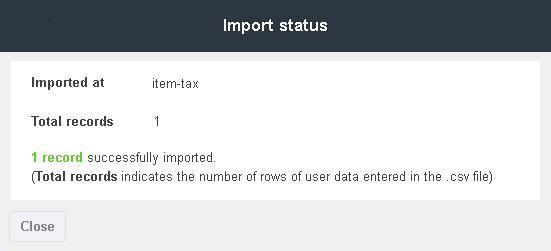
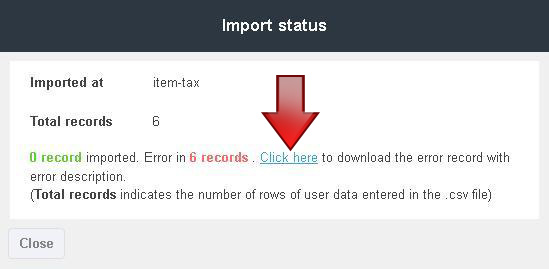
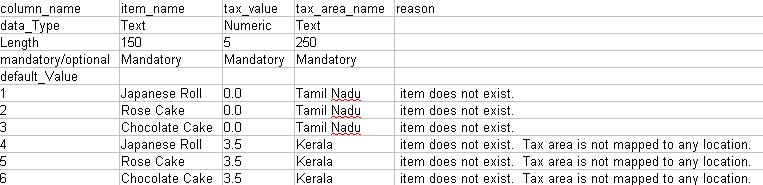
Note: The same file can be imported after rectifying the errors for a successful import.
Export items with tax using csv
1. Select Masters > Item. An Items screen is displayed. Select Export.

2. A drop down list is displayed. Select Item-Tax

3. A file with the name masteritemTaxmigrations.csv gets downloaded. The downloaded sheet contains fields that captures Item name, Tax value, Tax area name
The below image contains few items with sample data for reference
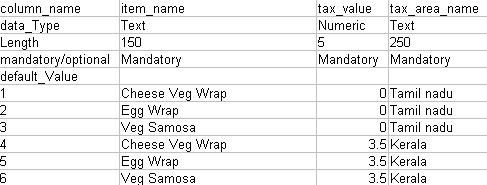
Note: The existing items can be exported at any time and changes can be made to the existing item or a new item can be added. The same document can be imported to reflect the changes made.
