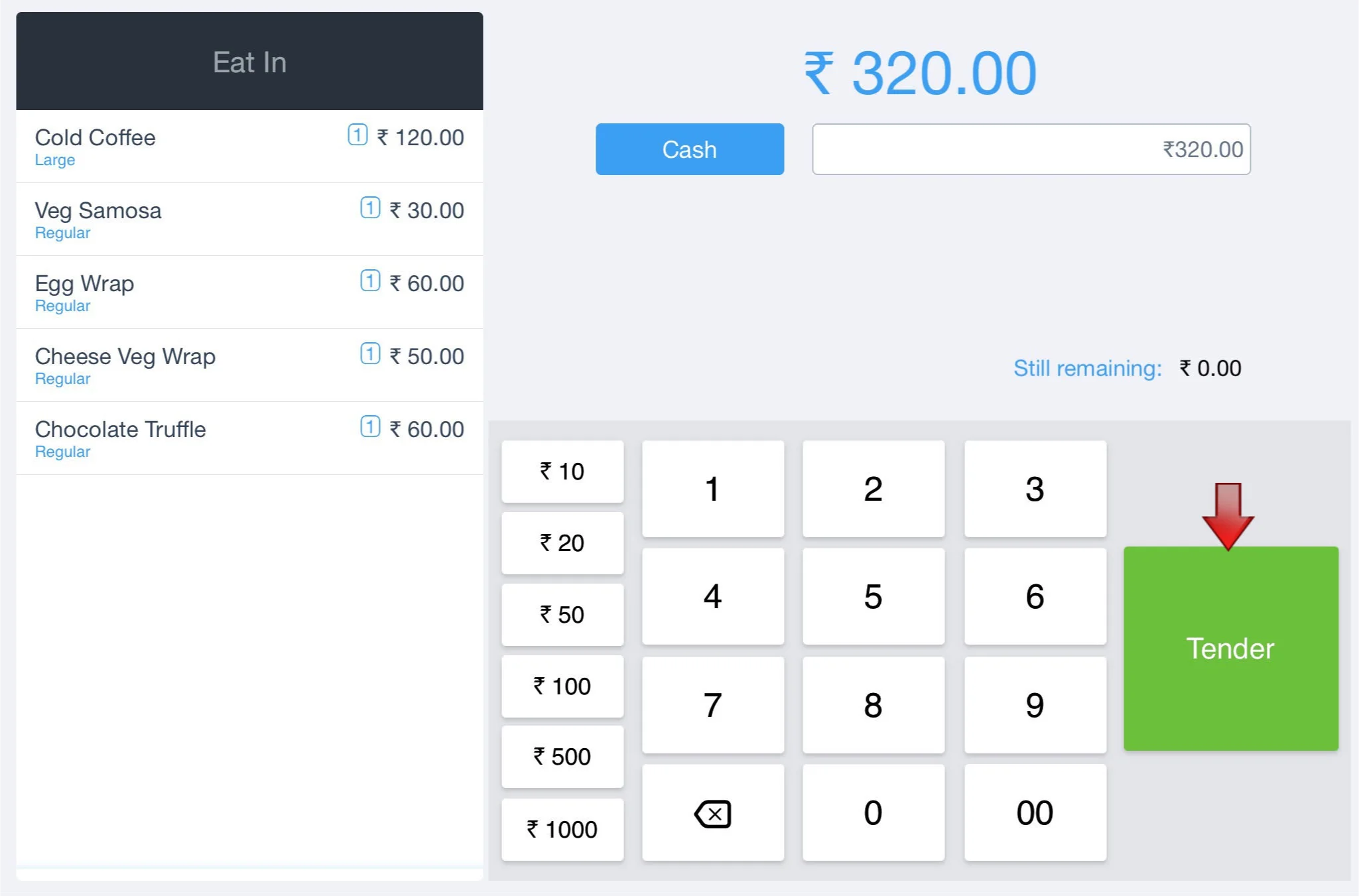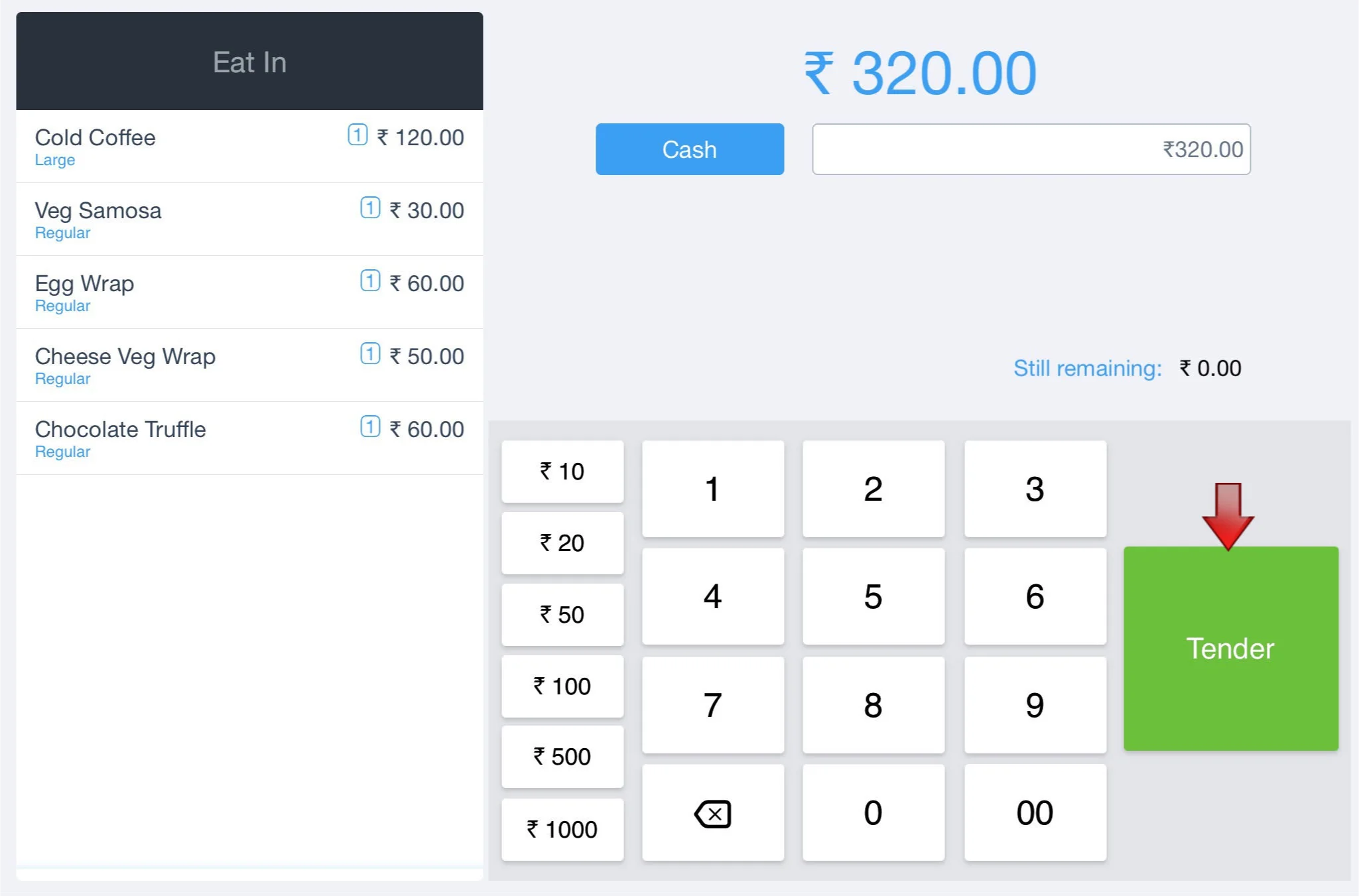Making an order
1. Select Order. Order screen is displayed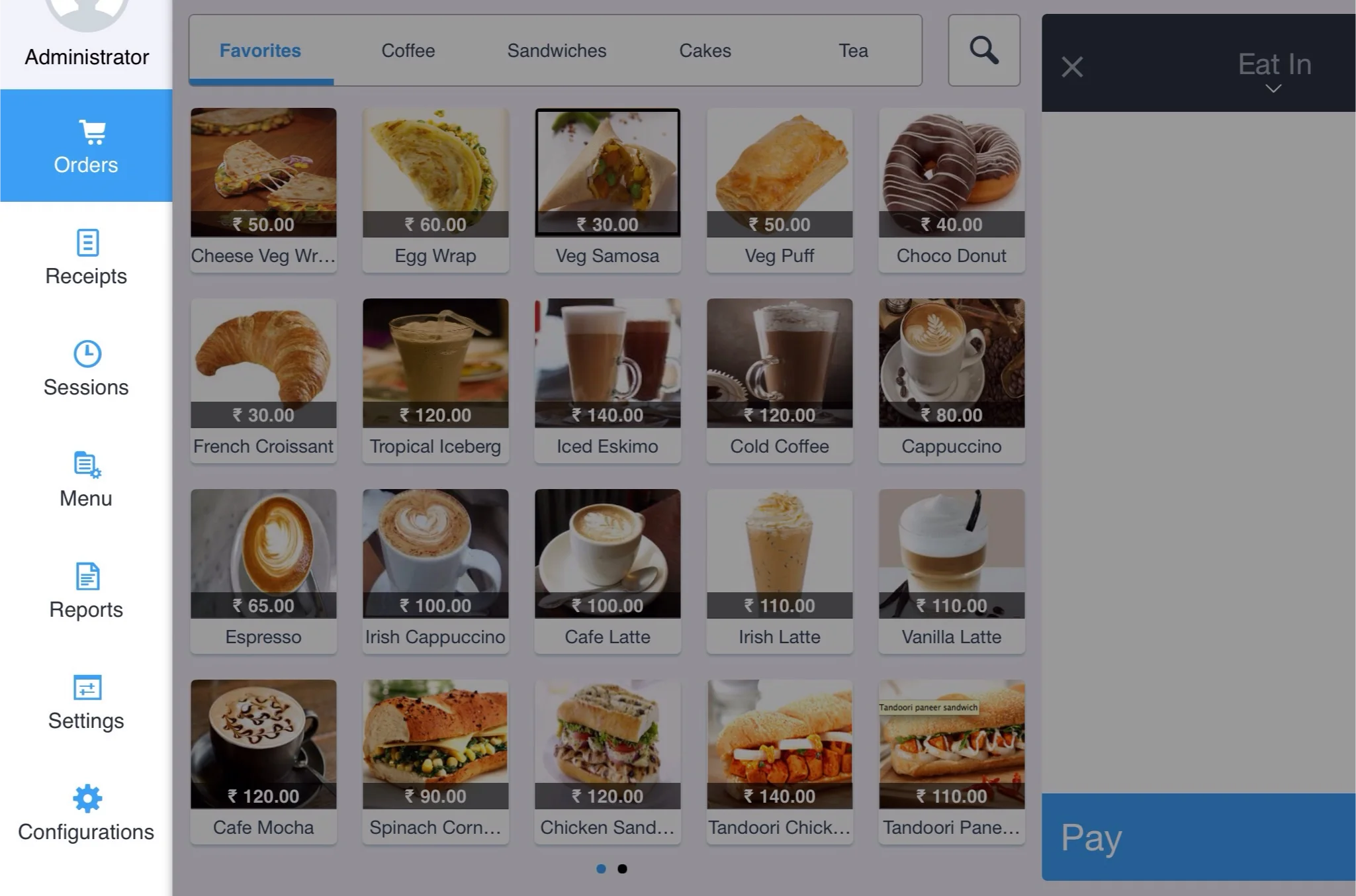
Note: To make an order an open session is mandatory. A new session can be created using the link
2. Before selecting menu items for the order, select the Order type as per customer preference
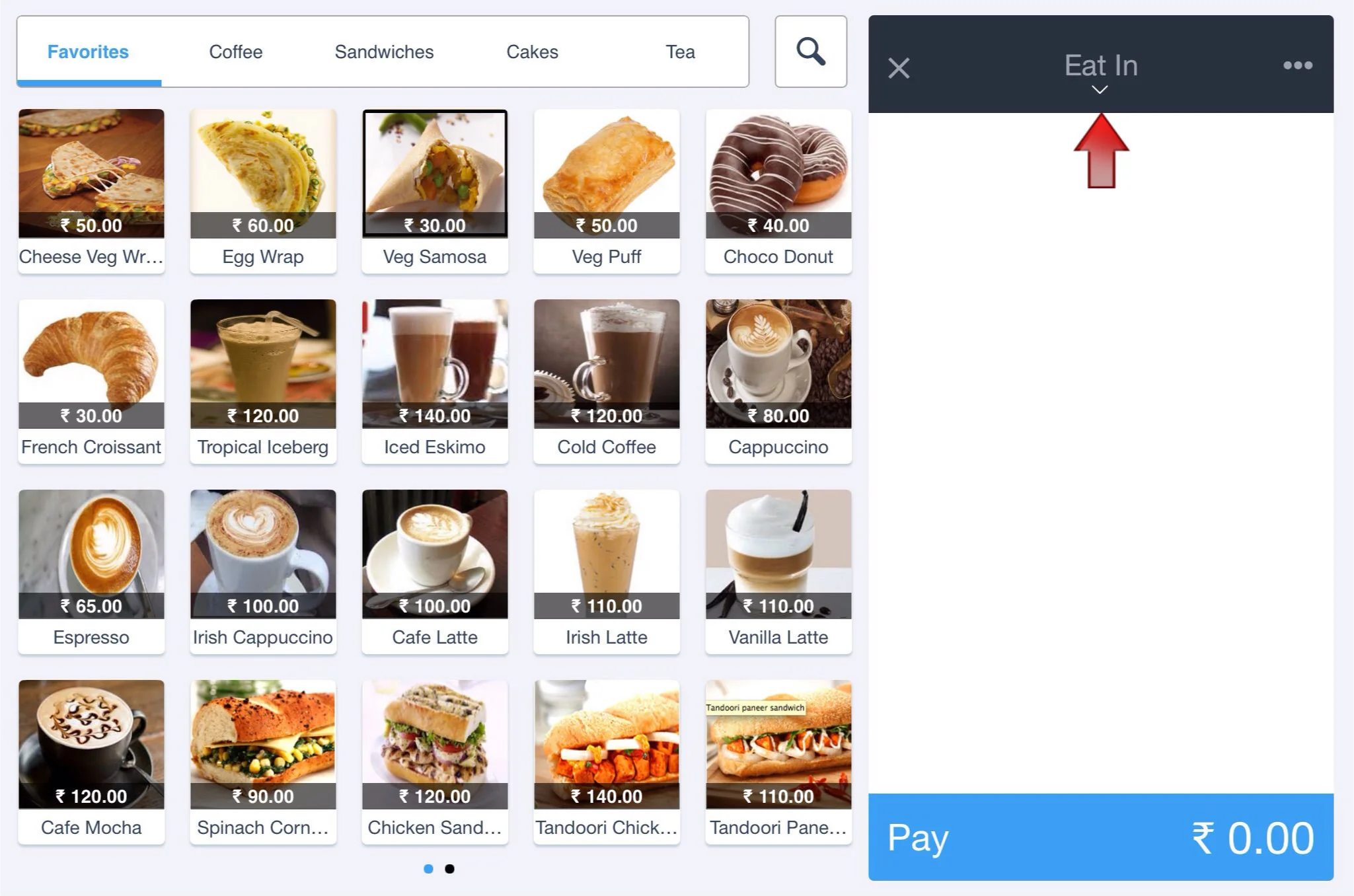
Note: The Price of the menu item would get refreshed based on the Order type that is chose(if price is set based on Order type in the back end using Pricebook)
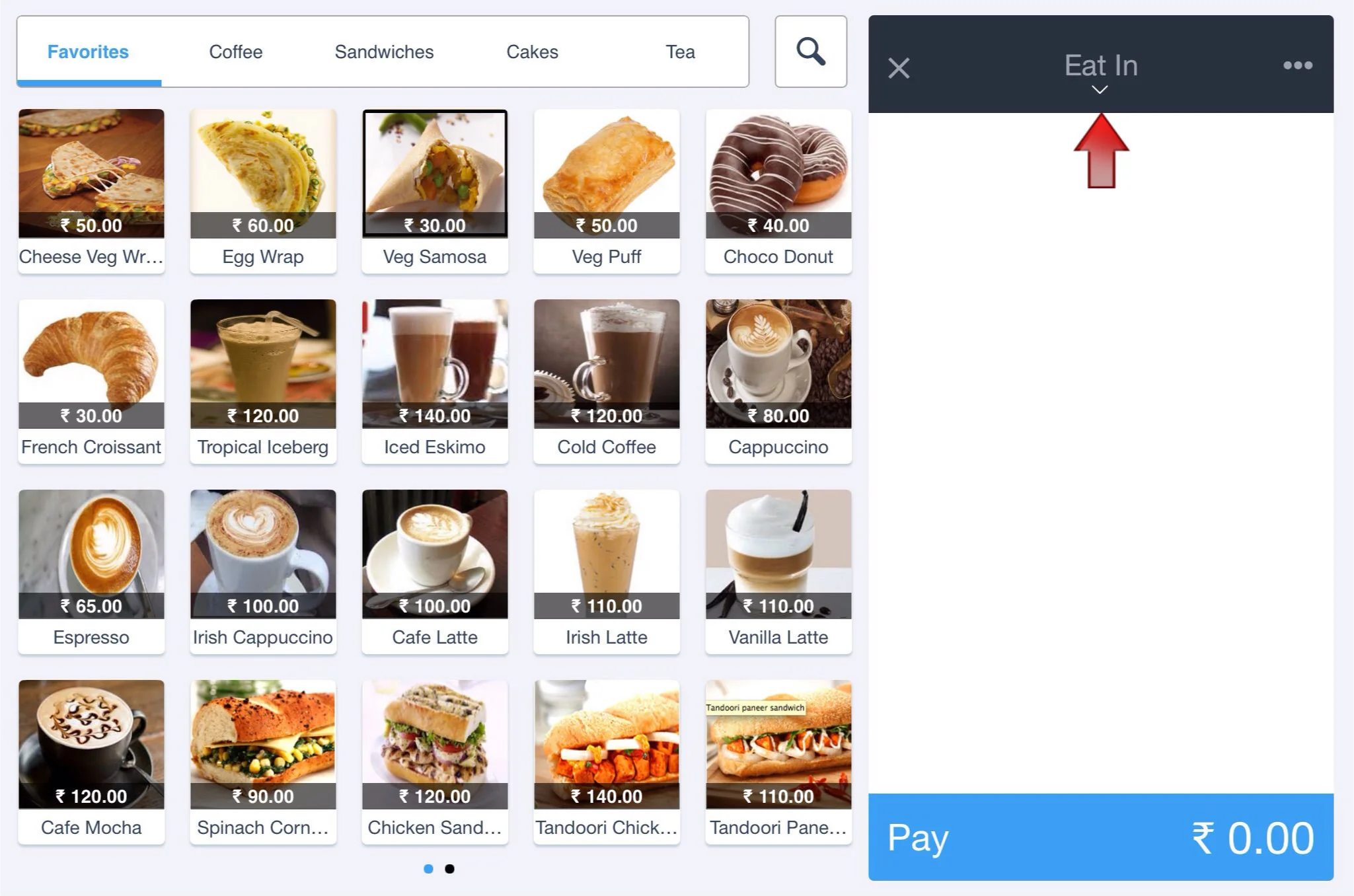
Note: The Price of the menu item would get refreshed based on the Order type that is chose(if price is set based on Order type in the back end using Pricebook)
3. Select the Category under which the menu item falls.
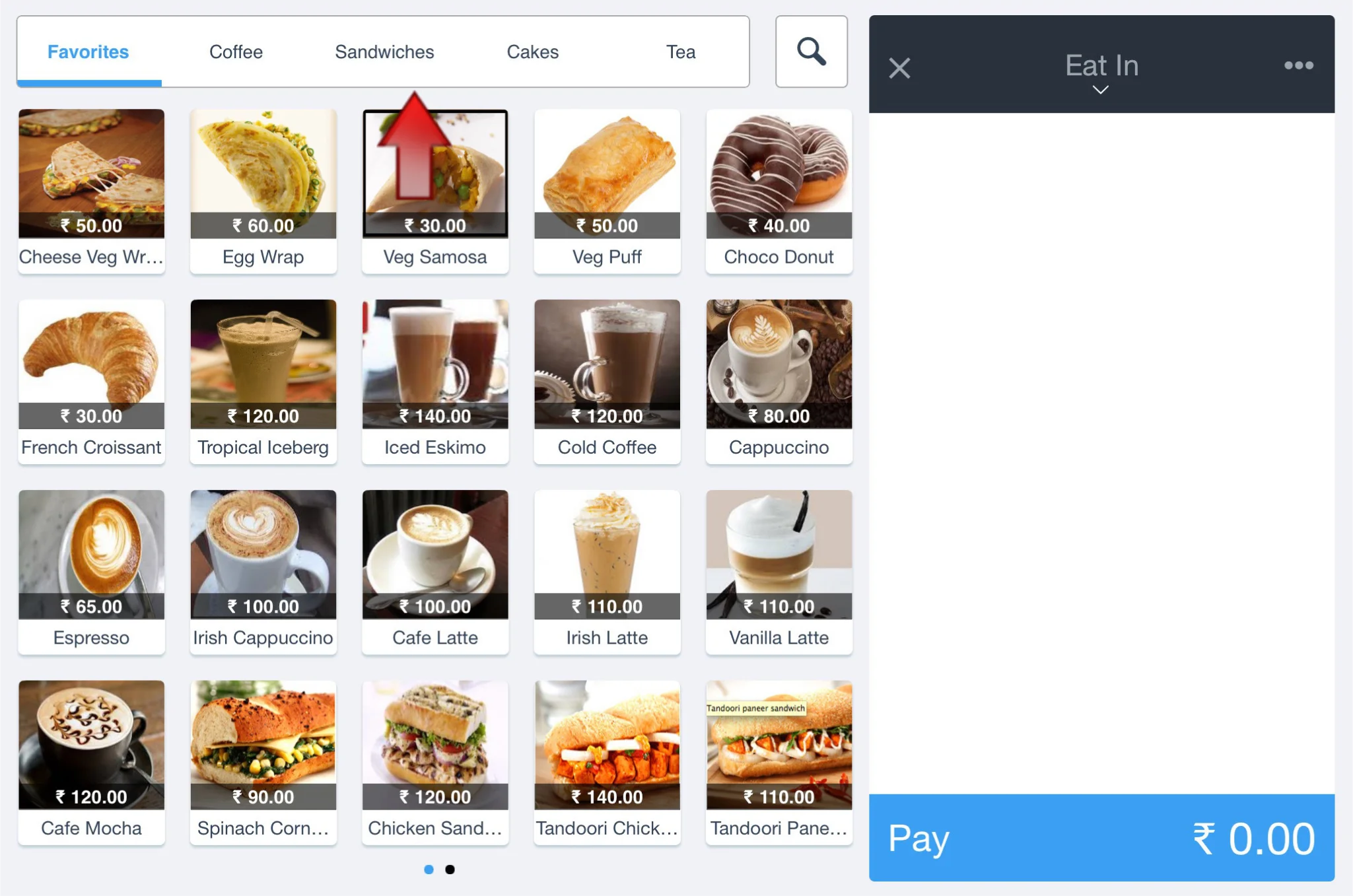
Note: To navigate through the menu item, swipe (in iPad) or use the arrows (in Webapp) to swipe through pages
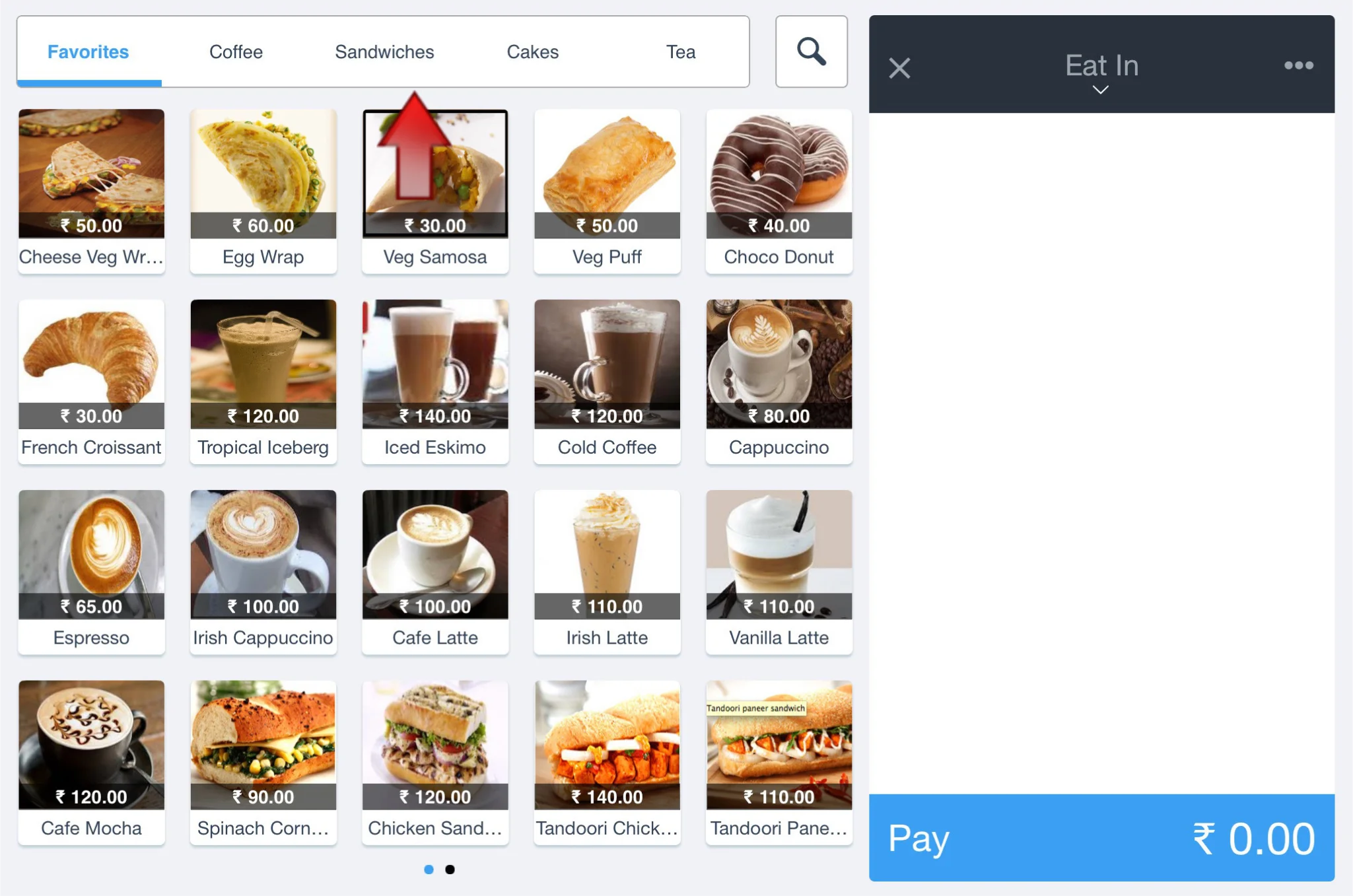
Note: To navigate through the menu item, swipe (in iPad) or use the arrows (in Webapp) to swipe through pages
4. To search for a menu item, use the search bar. Type any part of the item name and get the desired items listed. Select the item(s) to create an order list. The item gets added directly when it has one variant and one or no modifier
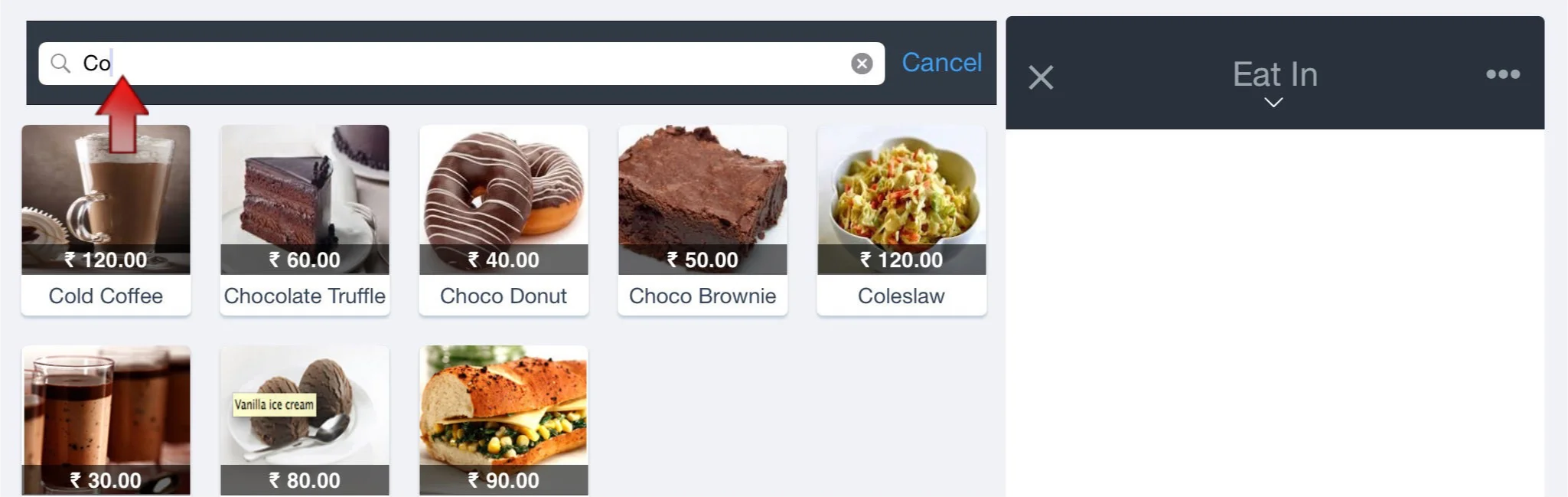
Note: To navigate through the menu item, swipe (in iPad) or use the arrows (in Webapp) to swipe through pages
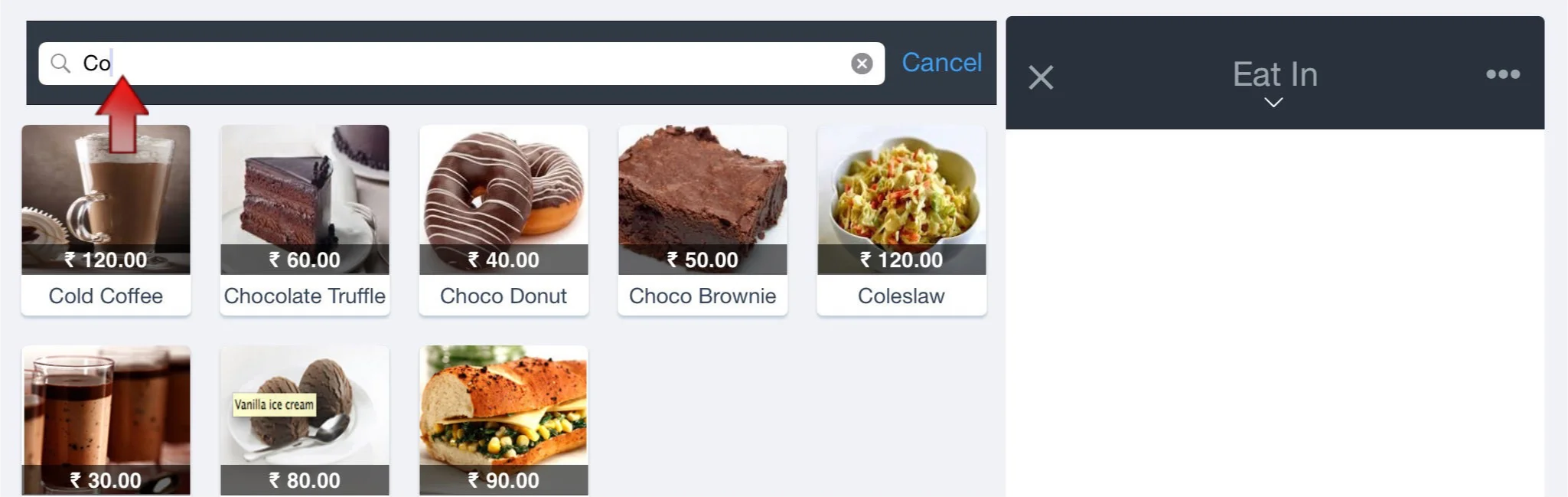
Note: To navigate through the menu item, swipe (in iPad) or use the arrows (in Webapp) to swipe through pages
5. If the menu item has more than one variant or modifier a pop up window appearsIn Quantity section, use "+", "-" to increase or decrease the item quantity In Variant section, select the preferred variant. The Price of the Variant can be changed by selecting the pencil mark available next to it In Modifier section, select the preferred modifier. The Price of the Modifier can be changed by selecting the pencil mark available next to it In Discounts section, specify discounts either in % or in amount along with the reason for the discount In Add note section, specify any note about the item to kitchen
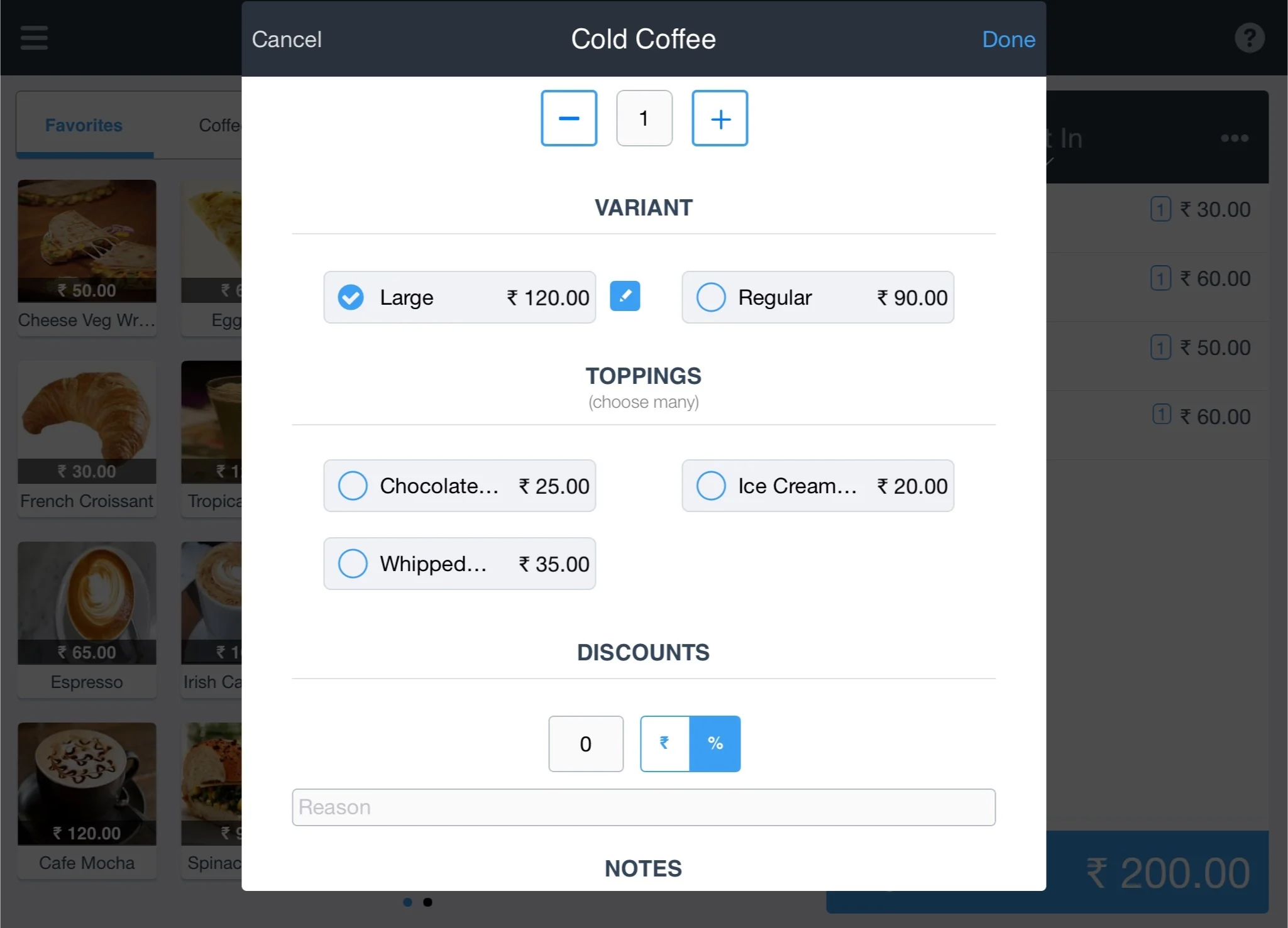
Select Done to add the item to the Order list
Note: The rate of a menu item can be edited based on the privileges the user given in the Users screen.
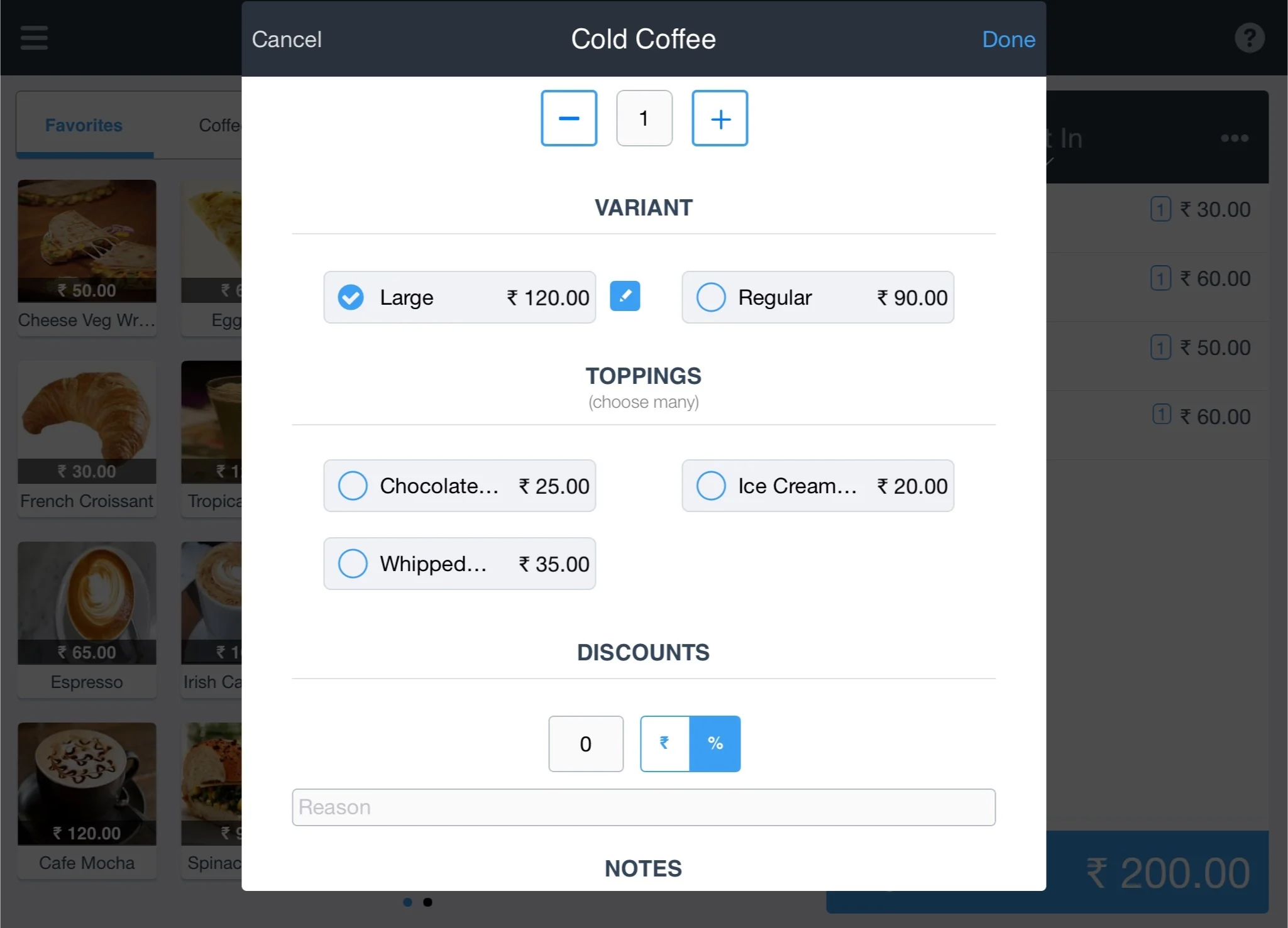
Select Done to add the item to the Order list
Note: The rate of a menu item can be edited based on the privileges the user given in the Users screen.
6. Select Pay, to process the payment for the Order
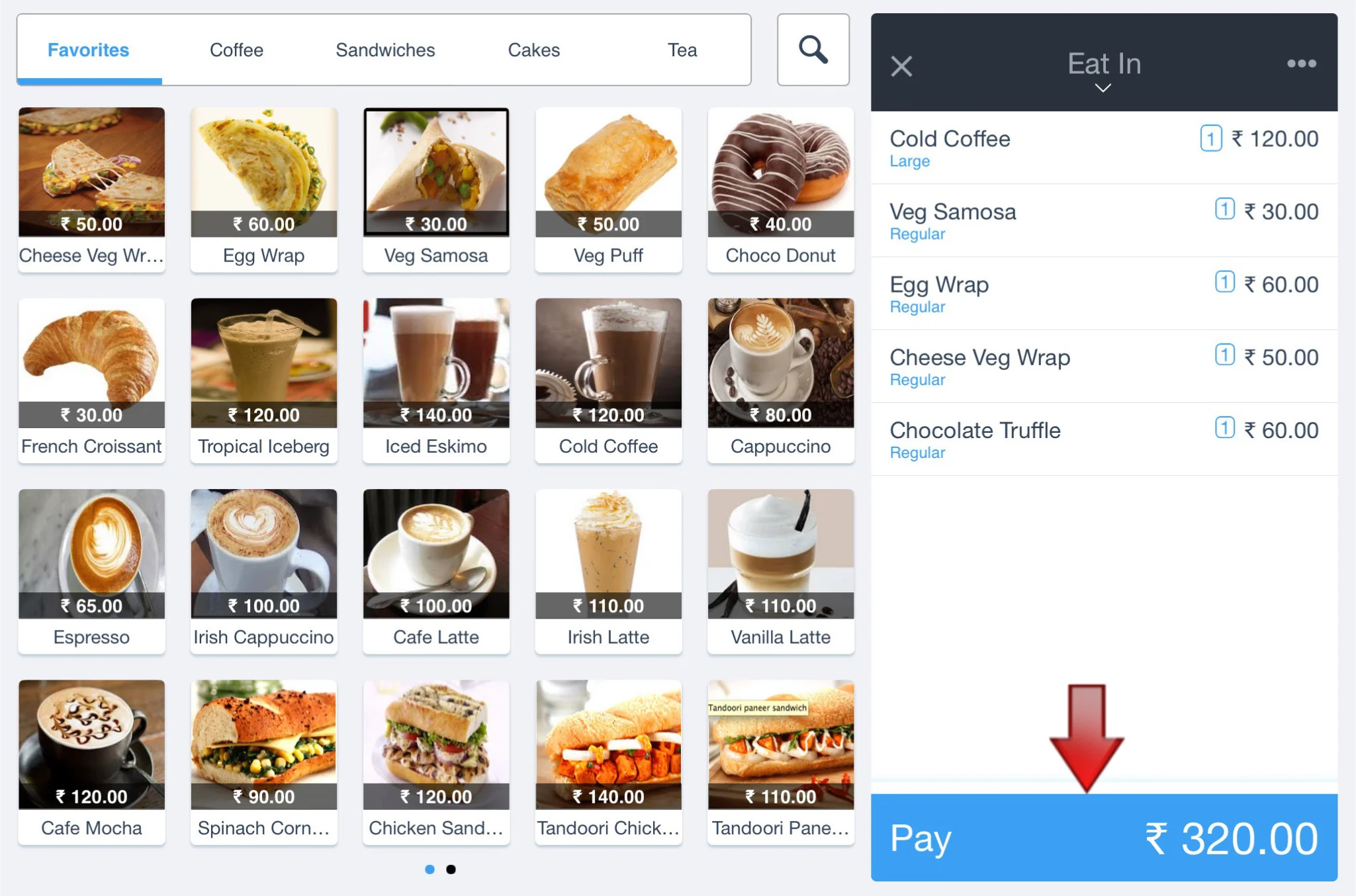
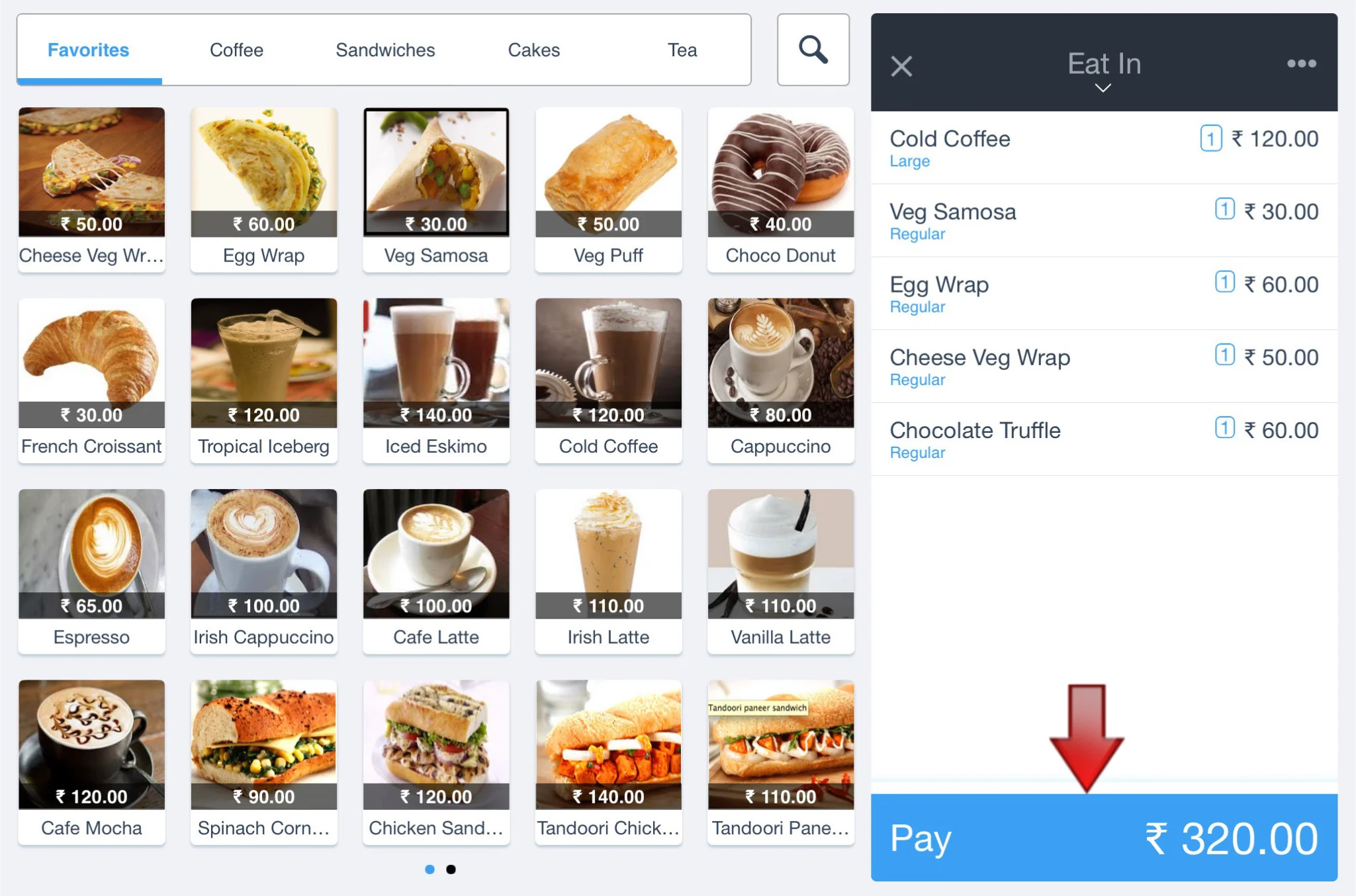
7. A new window appears with all the defined tender types. After entering the amount in the respective tender type select Tender