How to create a session?
> Creating a new session > Closing a sessionCreating a new session
1. Select Sessions. Sessions screen is displayed. Select + symbol on the left pane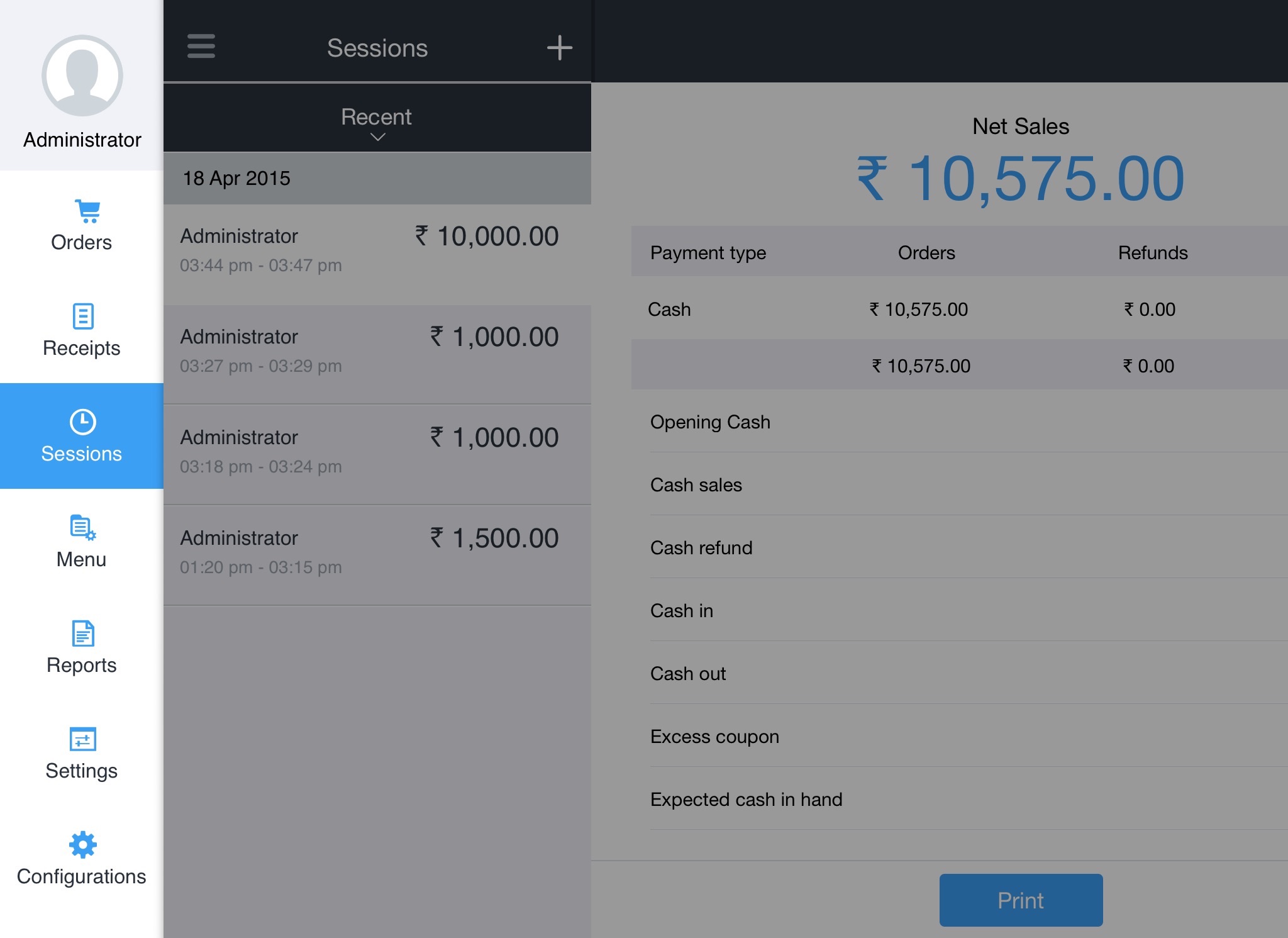
2. An Opening cash pop up is displayedIn the text box specify the Opening balance for that particular session and select Done
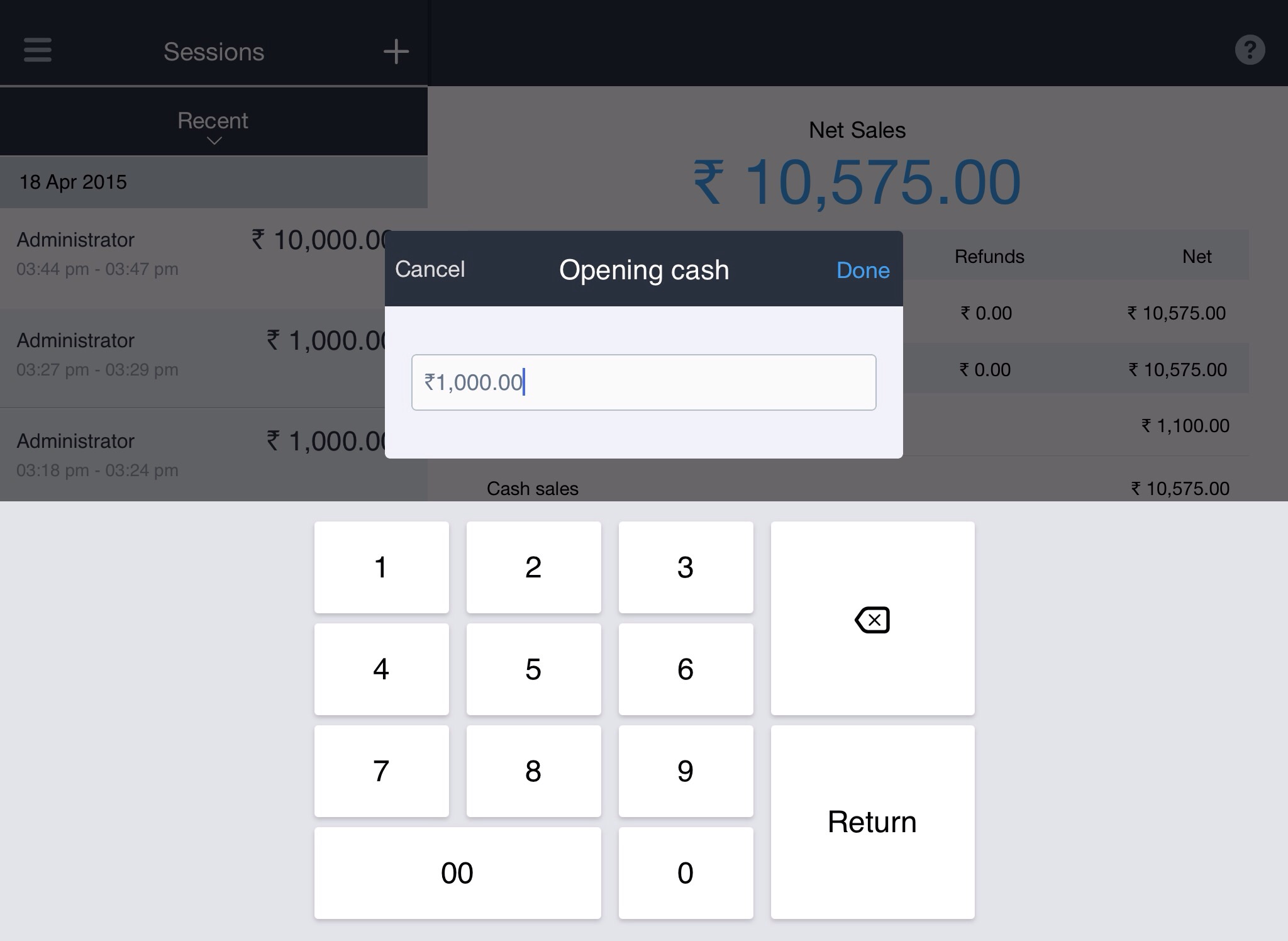
Note: when you create a session in web, Sessions screen is displayed with the details of the new session created. The Sessions screen displays fields User, Start time, End time, Branch, Net sales, Opening cash, Closing cash
The User field contains the name of the user active in this session The Start time contains the start time and date The End time contains the status of the session The Branch contains the name of the branch in which the session is open The Net sales contains the total amount arrived from sales and refunds The Opening cash contains the opening cash amount specified at the start of the session The Closing cash contains the closing amount specified at the end of the session

Note: An open session is required to proceed with an Order
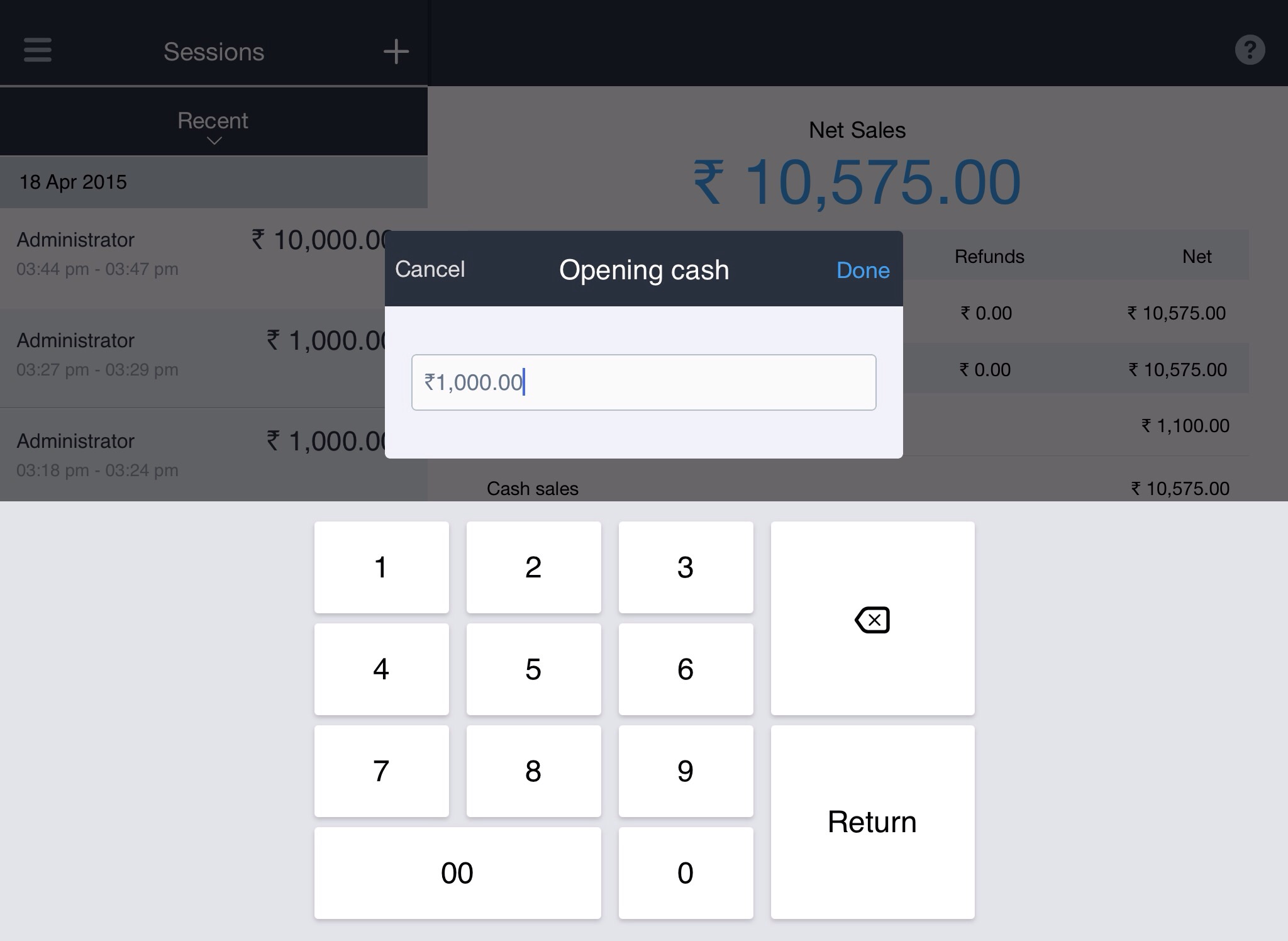
Note: when you create a session in web, Sessions screen is displayed with the details of the new session created. The Sessions screen displays fields User, Start time, End time, Branch, Net sales, Opening cash, Closing cash

Note: An open session is required to proceed with an Order
Closing a session
1. Select Sessions. Sessions screen is displayed. Select Close session
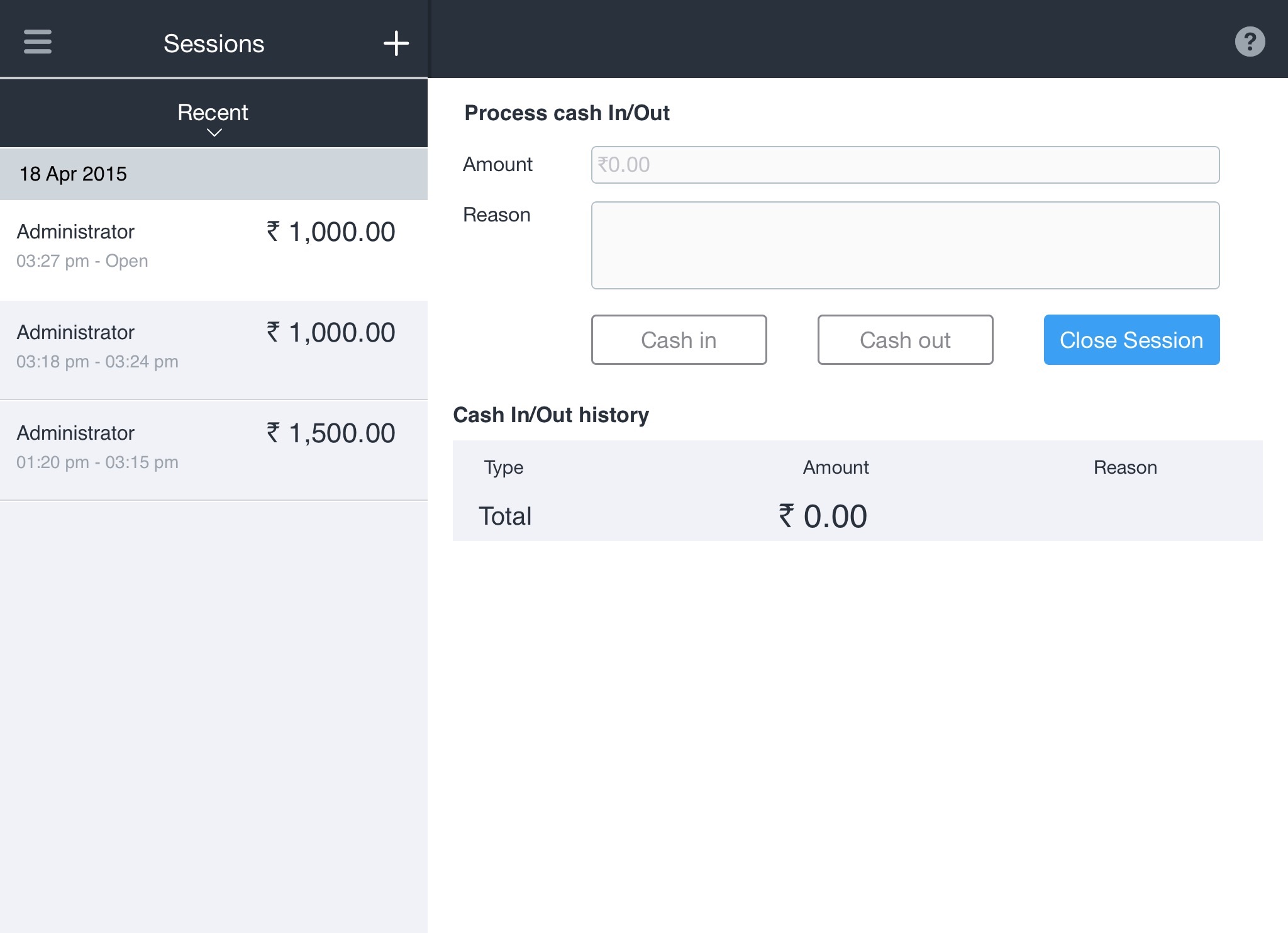
2. Close session pop up is displayed
3. Select Save to confirm else select Cancel
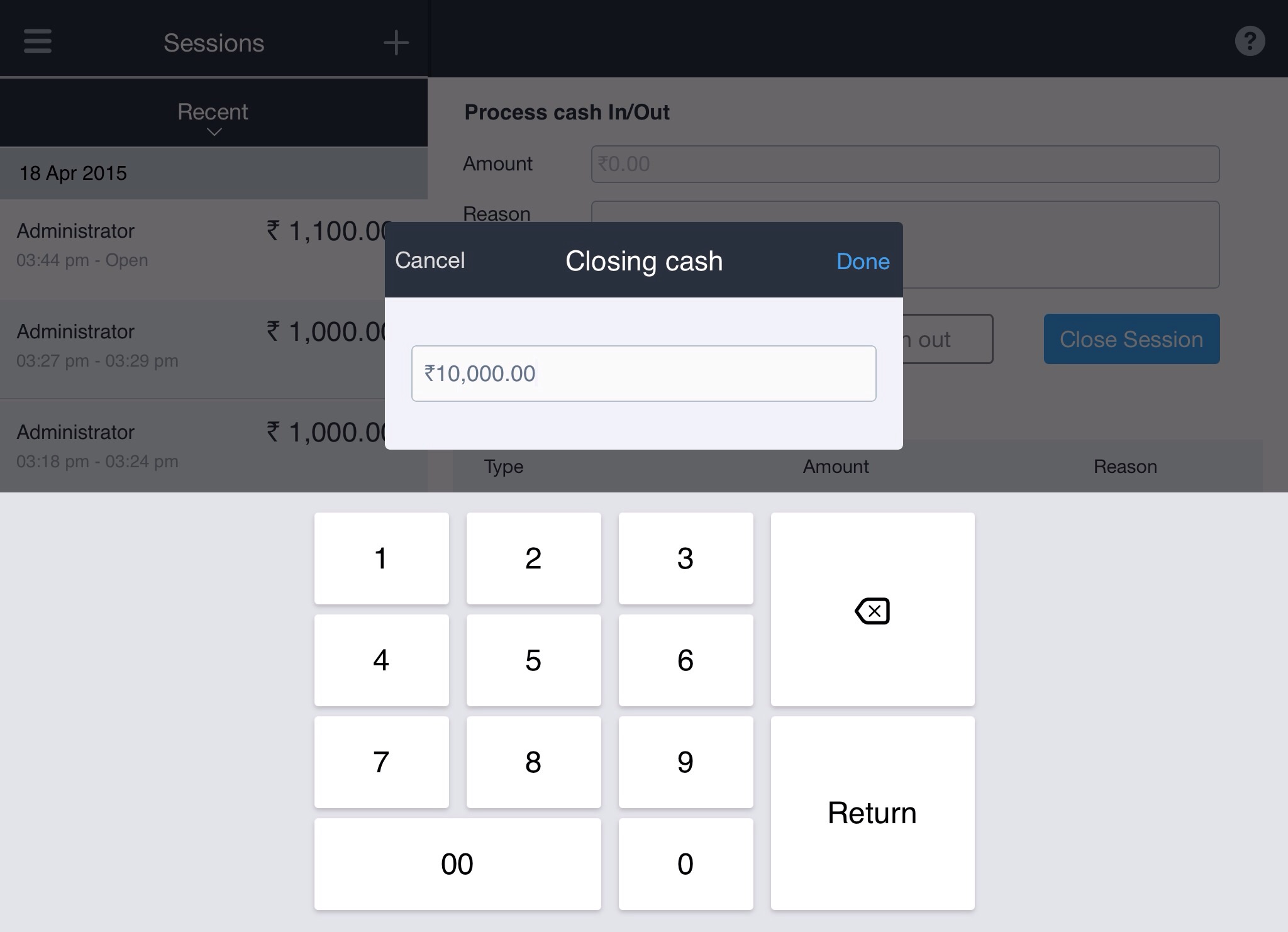
4. When the session is closed in iPad, details like Orders, Refunds, Net, Opening cash, Cash sales, Cash refund, Cash in, Cash out, Excess coupon, Excess cash in hand, Actual cash, Excess/shortage is displayed
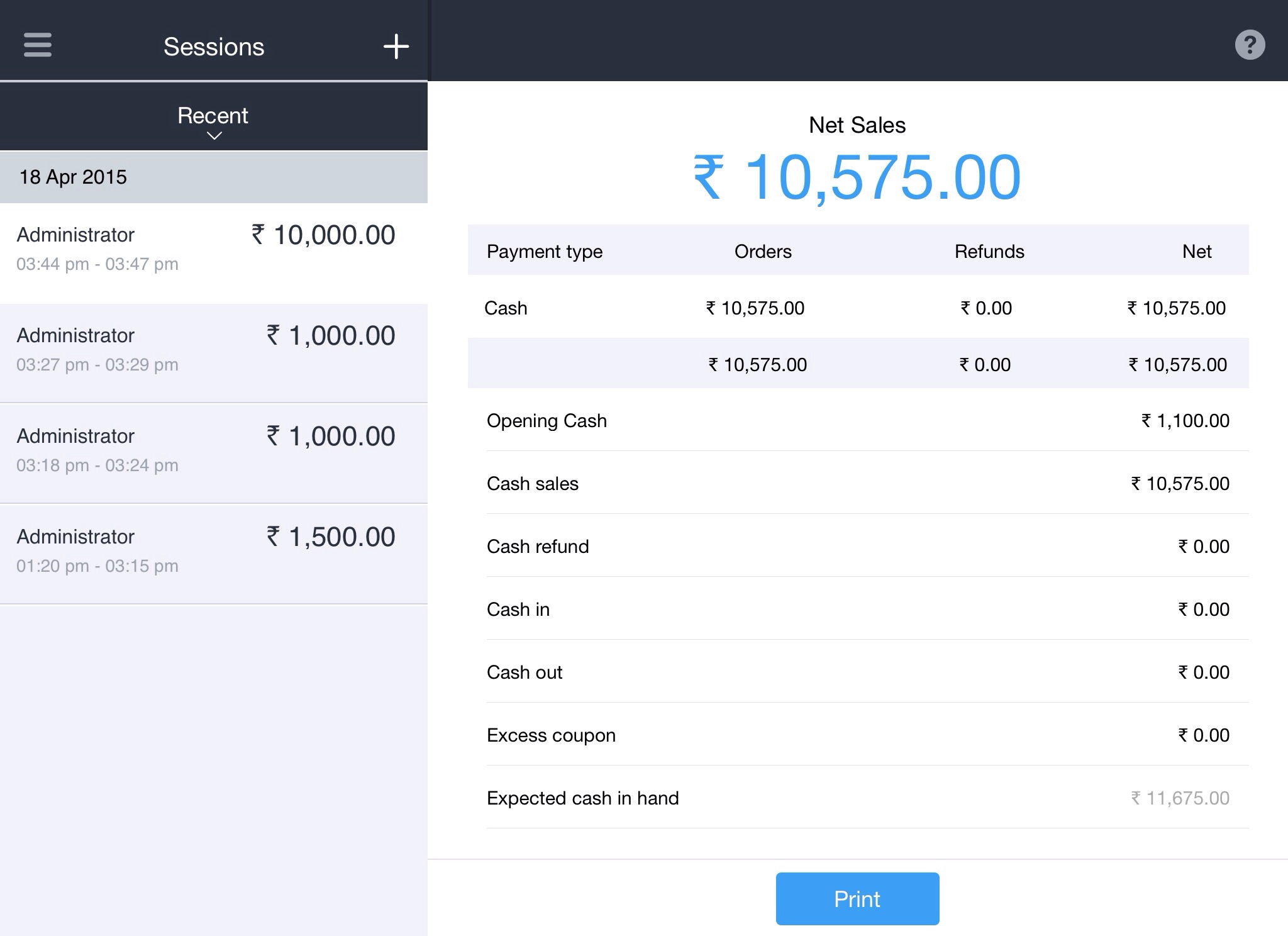
Note: when you close a session in web, Sessions screen is displayed. It contains details of User, Time, Branch, Register, Expected cash in hand, Opening cash, Cash sales, Cash refund, Cash in, Cash out, Excess coupon, Excess cash in hand, Actual cash, Excess/shortage

