Creating an Order type
You found another way to serve your customers? We got you. Scroll through the instructions and start serving your customers right away
How do I do it?
1. Select Settings. A Settings screen is displayed. Select Tax under Taxes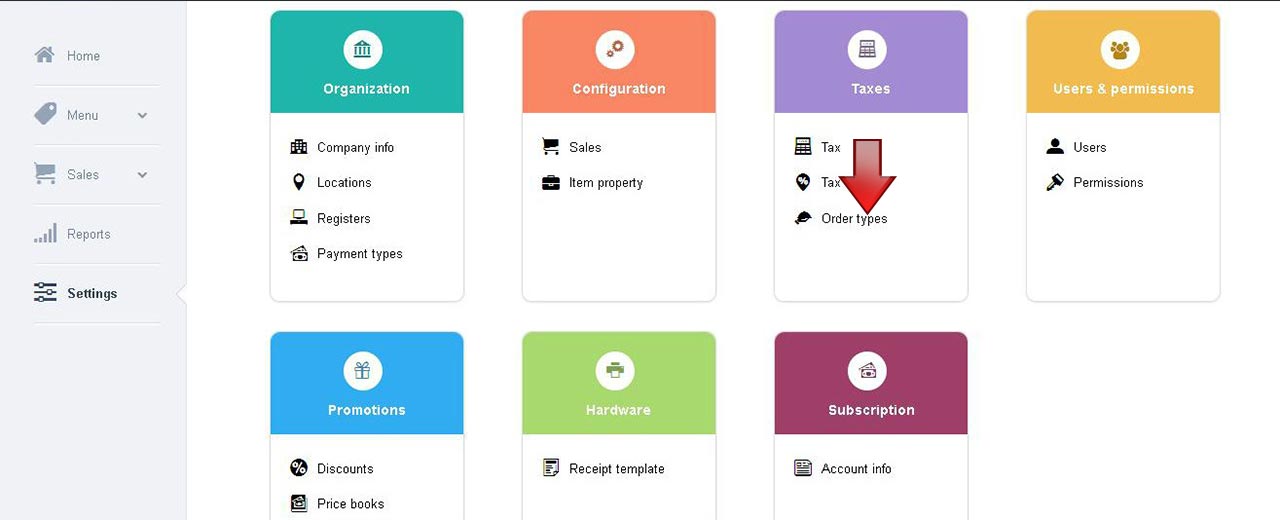
Note: The Order types screen can be accessed in ios app like below
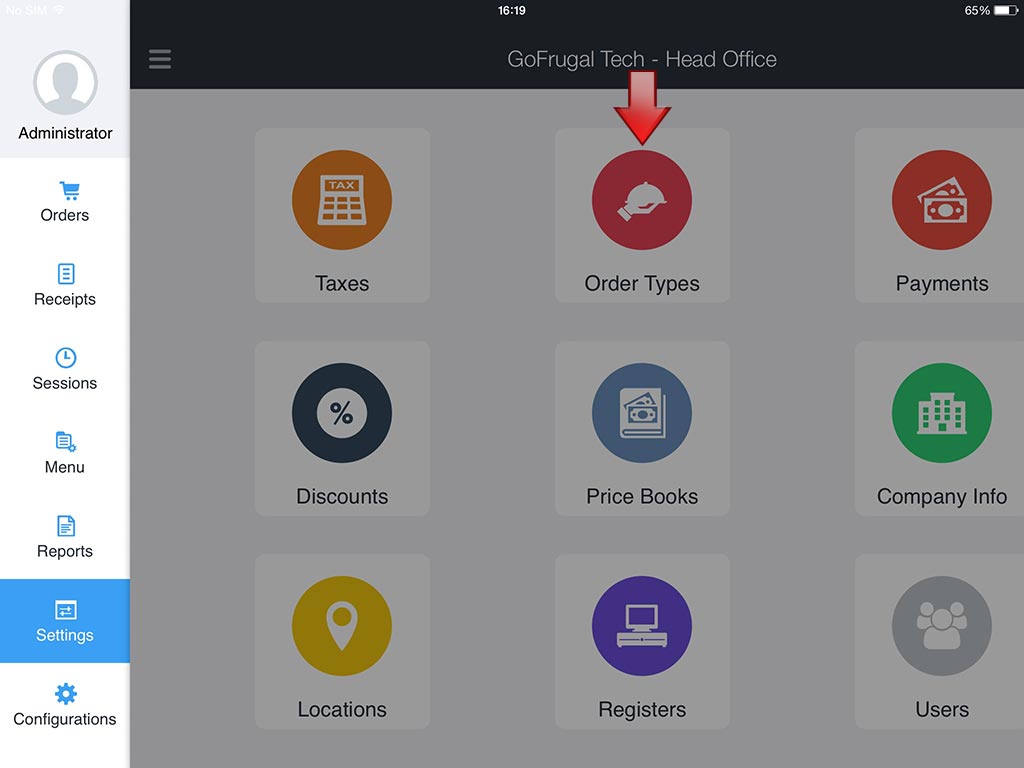
2. An Order types screen is displayed. Select Add order type


3. An Add order type screen is displayedThe Order type screen has fields Location, Order type, Tax formula, Service tax, Service charge, Packing amount, Status, Add new order type In the location field, select the location for which the order type has to be mapped In the Order type field, enter the name of the order type. You can select an existing order type or select multiple order type for a single location In the Tax formula field, select from the drop down the desired formula In the Service tax field, select from the drop down options In the Service charge field, select from the drop down options The Packing amount field, is set No by default for that particular location. Tap to change the status as Yes The Status field, is Active by default. Click to change the status as Inactive By selecting the Add new order type you can add multiple order type to a single location
Note: Based on the Tax formula, Service tax and Service amount the calculation is depicted on the right pane with a sample data
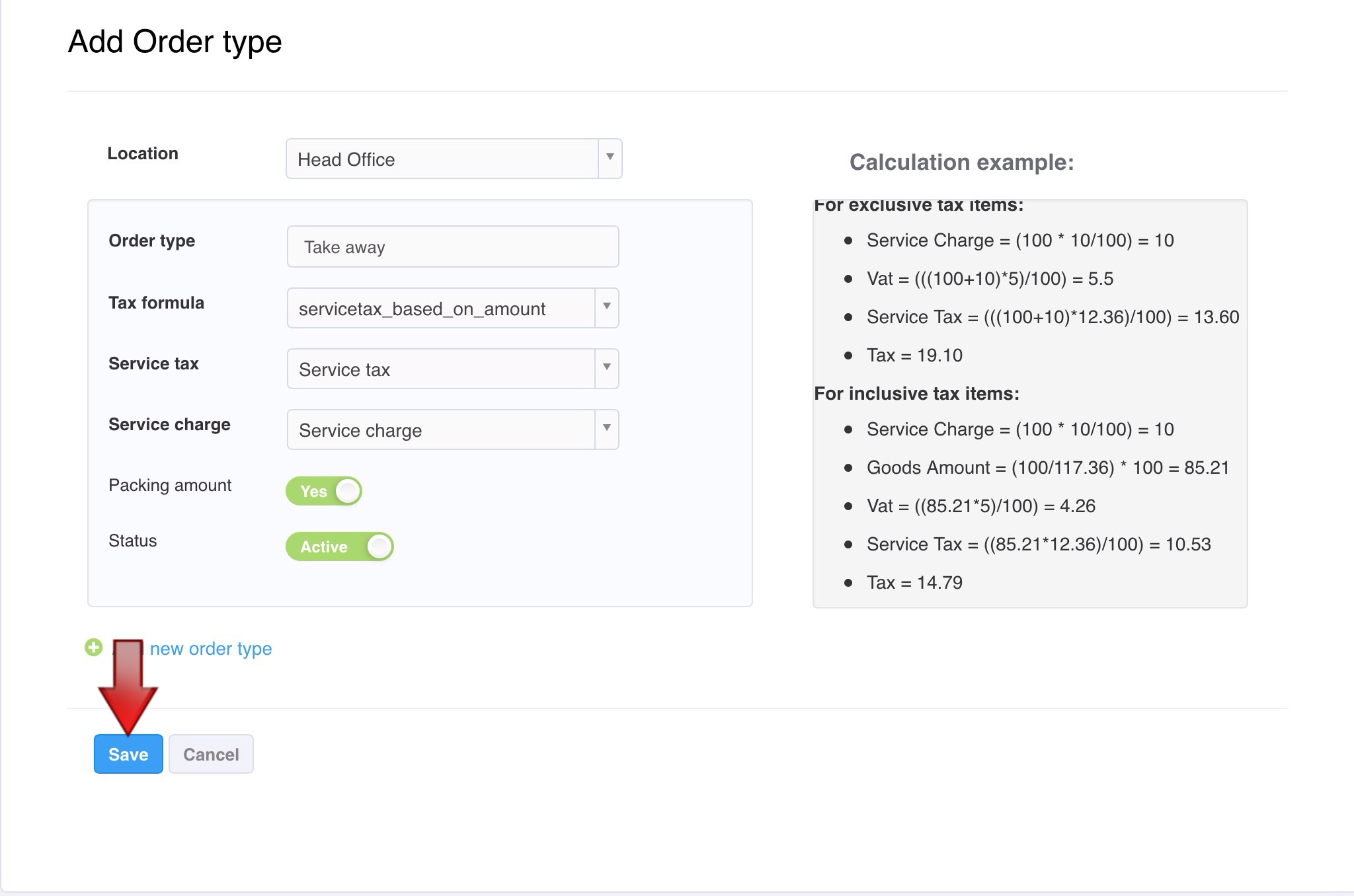
4. Select Save, to create the new Order type.
Note: Based on the Tax formula, Service tax and Service amount the calculation is depicted on the right pane with a sample data
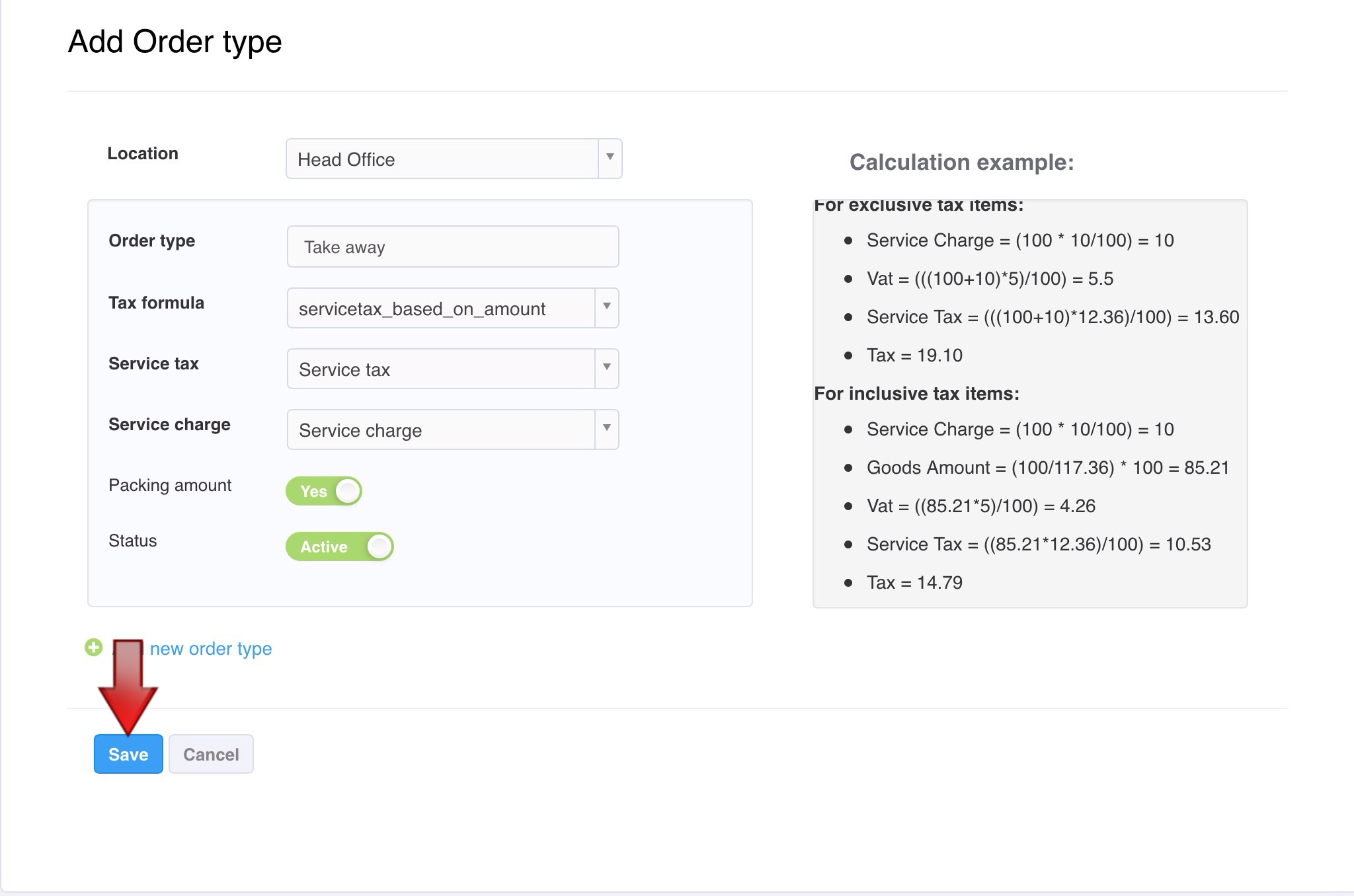
4. Select Save, to create the new Order type.
